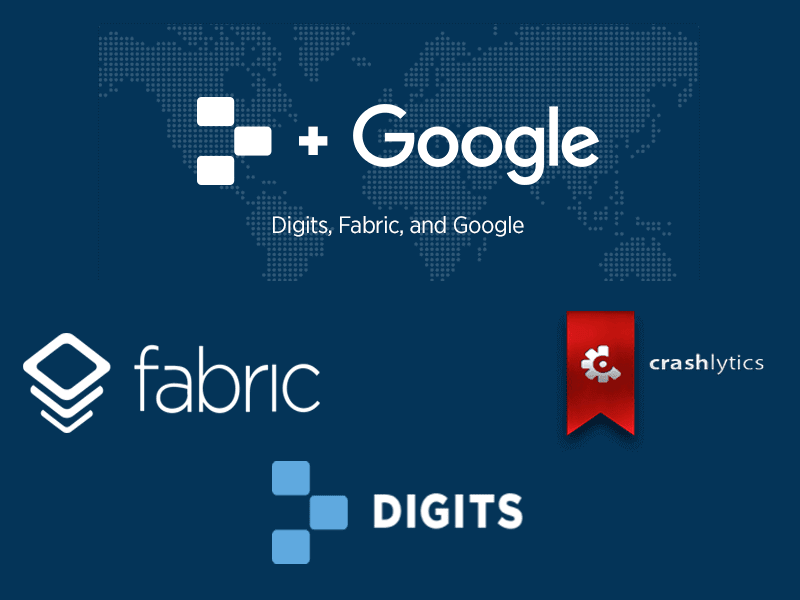Twitter has now added an extra layer of security through which its 300+ million users will be able to use installed third-party authenticator apps for two-factor authentication to verify their accounts.
This extra layer of security of Twitter is an alternative to SMS text messages through which you can now use third-party authenticator apps such as Google Authenticator, 1Password, Duo Mobile, Authy or similar installed on your mobile device.
In simple words, you can now receive Twitter verification code via third-party apps instead of waiting for a code delivered via SMS like before.
These third-party apps work independently and generate codes offline to help you use the two-factor authentication.
It must be noted that Twitter will still relay on SMS as two-factor authentication but has now allowed third-party apps as an alternative.
READ MORE Project Insight: Soon, your Facebook / Instagram / Twitter post can detect tax frauds
Extra Layer of Security
The Two-factor authentication (2FA) is an extra layer of security that requires not only a username and password but also a 4 or 5-digit code delivered to the user to login to an account. Therefore, the 2FA has made it harder for potential hackers or intruders to gain access and steal that user’s personal information.
Before going further, let’s know what is the difference b/w SMS-based 2FA & 3rd-party authenticator apps-based 2FA?
Two-factor authentication (2FA): SMS v/s 3rd party app
SMS-based 2FA: The SMS-based two-factor authentication uses static codes, which are not fully secure. That means, these codes can be hacked if a hacker or any other malicious third-party has access to one or more alternative ways of viewing messages on a device other than having physical access to it
3rd party authenticator apps-based 2FA: Here, codes generated via third-party apps are volatile i.e. they disappear after stipulated time frame (in about 30 seconds) that makes it difficult to hack your login code. Thus, this authentication process is a more secure way to verify your identify and access your account.
How to set up a third-party app for verification on Twitter?
To set up a third-party authenticator app for verification on Twitter, you can use Google Authenticator, Duo Mobile, Authy, or similar apps installed on your mobile device.
- In the top menu of your twitter account, tap on Profile icon & then tap on Settings and privacy.
- Tap on Account.
- Under Security and next to Login verification, click the Review your login verification methods button to get started.
- Enter your password and tap Confirm. Then, start the set up process by tapping on Set up next to Mobile security app.
- Read the instructions and then tap on Start.
- If you’re asked to verify your password, enter it and tap Verify.
- You will see a pop-up window displaying a QR code. Follow the instructions listed.
- To set up the third-party authenticator app, you will need to scan the QR code. You will then see a 6-digit numeric security code.
- Enter this code in the Security code text field in the pop-up window.
- Once that’s done, you can securely Log-in anytime by firing up your authentication app and entering the code for Twitter when prompted.
Note: If you already have an authenticator app installed, you’ll see a message to confirm allowing Twitter to be added.
We’re rolling out an update to login verification.
You’ll now be able to use a third party app for two-factor authentication instead of SMS text messages.https://t.co/UXl3xKLEaG
— Twitter Safety (@TwitterSafety) December 20, 2017