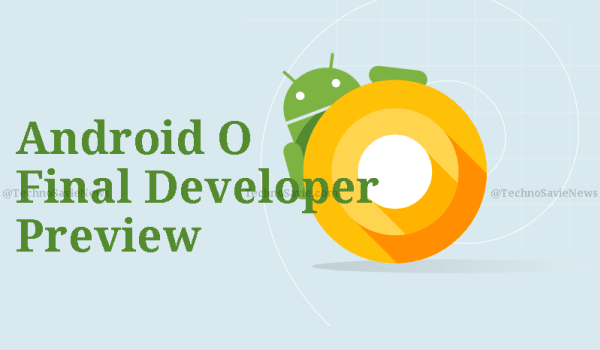
Android has rolled out O Developer Preview 4 on 24th July 2017, it includes the final system behaviors, the latest bug fixes and optimizations, and the final APIs (API level 26). Android O was first released on 21st March 2017 as an Alpha Quality Developer Preview, 2nd O developer was released on 17th May 2017 that contemplated as Beta Quality and 3rd O Developer preview was released on 8th June 2017 which finalized the API.
Android has also introduced a new version of Android Testing Support Library that includes new features like Android Test Orchestrator, Multiprocess Espresso, and more.
Eligible Devices for Android O Developer Preview are:
- Pixel
- Pixel XL
- Pixel C
- Nexus 5X
- Nexus 6P
- Nexus Player
- The Android Emulator
Enrolled devices will automatically update when the company will release the official version of Android O.
How to Enroll for O Developer Preview 4:
If you want to download final developer preview of Android O on your device you need to enroll your supported device in the Android Beta Program. The update requires a full device reset so back your important data before Enroll your device.
- Open a web browser and go to the site android.com/beta
- Sign in with your the Google account which is used on your Android device.
- After login in, you will see a list of all eligible devices.
- Select the Enroll Device.
- After Enrolling you will be able to receive updates over-the-air to the latest preview releases.
When users will get update for O Developer Preview:
Updates can take up to 24 hours to arrive after opting in. If it has been longer, make sure your device is connected to the internet, and navigate to Settings About System updates and check for updates.
If you decide you want to get OTA updates after manually flashing a device, all you need to do is enroll the device in the Android Beta Program. You can enroll the device at any time to receive the next Preview update over the air.
After you back up your device data and download the system image below that matches your device, follow the instructions at developers.google.com/android/images to flash the image onto your device.

Note: If you manually flashed Android O on your device by downloading the image from developer.android.com you won’t receive OTA updates automatically, unless that device is also opted-in to the Android Beta Program on this page.






