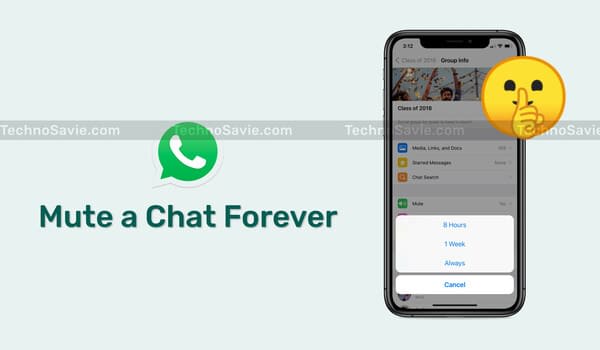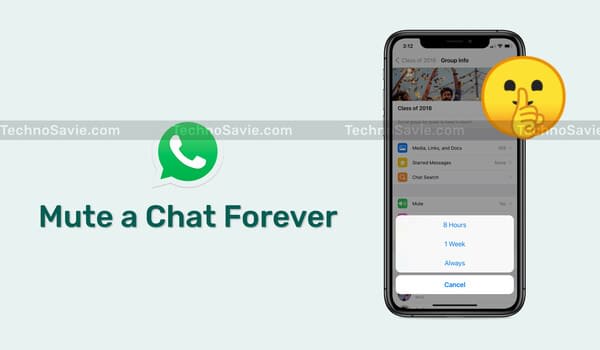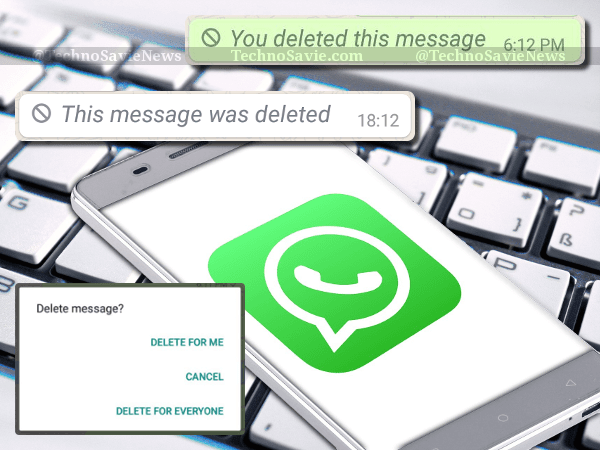On specific WhatsApp chat, most of us feel irritating due to the bombardment of forwarded photos and videos, which we really do not intend to watch or see.
Thankfully, WhatsApp has recently brought a new feature – Mute a Chat Forever Option – for these annoying chats (individual & group chats). The feature will help people get rid of those teasing WhatsApp groups forever. You can also hide such chats by archiving them.
Though, the problem arises when we have a desire to delete WhatsApp media (photos, videos, gifs, etc.) but want to retain text messages from a specific WhatsApp chat. Hence, to overcome the said matter, you can choose the following steps:
How to Clear a WhatsApp Media without Deleting text
For iOS & Android users
- Go to ‘Settings’ ➡️ tap on ‘Data and Storage Usage’, then click on ‘Storage Usage’.
- Select the ‘Contact’ or the ‘Group’ whose media you want to delete.
- Tap on ‘Manage’ and then tick all the boxes you want deleted – like photos or videos or GIFs, or all of them. Leave out the text messages box.
- Tap on ‘Clear’ and then confirm.
- Preferably, you have also the option to just keep the media and delete the texts. Pick what you need.
Read More 👉 How to spot Deep fake Videos using Artificial Intelligence (AI)
Alternate Way
You can also adjust settings for a specific group of media to prevent it from automatically downloading photos or videos, here is how:
For iOS
| S.No | Steps for iOS Users |
|---|---|
| Step I | Open WhatsApp on iPhone 📲. |
| Step II | Go to Chat ➡️ select a specific chat or group whose media you want to prevent from getting downloaded. |
| Step III | Tap on contact or subject at top of display ➡️ Save to Camera Roll ➡️ Set to Always or Never. |
For Android:
| S.No | Steps for Android Users |
|---|---|
| Step I | Open WhatsApp on Android smartphones 📲. |
| Step II | Go to the specific contact or group whose media you want to prevent from getting downloaded |
| Step III | Click on the specific group or chat’s top bar. |
| Step IV | Select media visibility. |
| Step V | Select from default, yes or no. |
| Step VI | Click on okay to confirm. |

Read More 👉 How to Use Truecaller Call Reason Feature to Know Why Someone is Calling?
How to Stop saving WhatsApp Images in Your Phone Gallery
If your WhatsApp images are showing in your phone gallery and you don’t want them to, it is possible to prevent the auto-download process. To learn how to stop WhatsApp from saving photos, follow the simple step-by-step instructions below:
| Mobile OS | Instructions |
|---|---|
| For iOS Users | Go to Settings ➡️ Tap on Chats ➡️ Toggle off Save to Camera Roll. |
| For Android Users | Go to Settings ➡️ Click on Chats ➡️ Toggle off Show Media in Gallery or Media visibility |
To get all the latest tech news, like us on facebook and follow us on twitter, instagram & LinkedIn. |