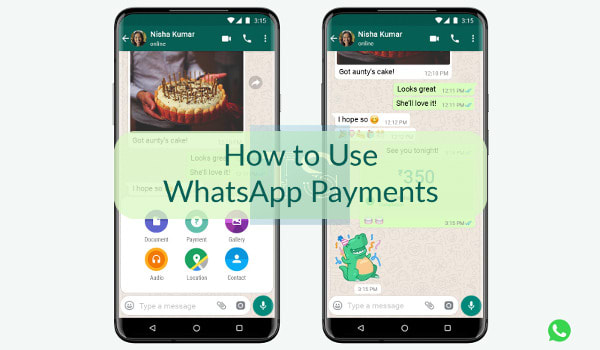
You have now multiple online options to send or receive money in India. But, the question arises what’s new in the WhatsApp Payments service? Here, the most interesting fact is that you can now make secure payment transactions right where you chat. Even, there is No Fee required for any transaction, and the service is supported by more than 140 banks.
Simply, we can say that we Indians can easily send or receive money to our friends & family as easily as we send or receive messages while chatting on WhatsApp. But, here, you can send or receive money via both Android and iPhone only after you’ve added your bank account to WhatsApp.
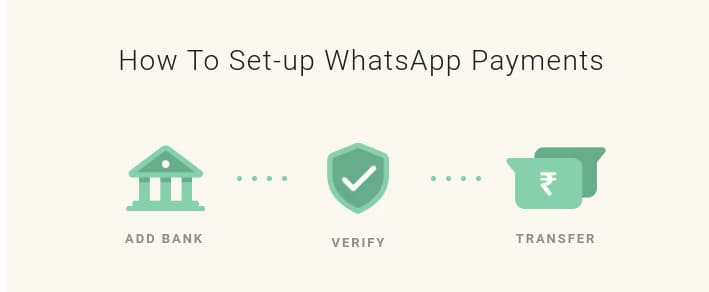
Before you read further, please explore Highlights & sort your How TO queries related to the WhatsApp Payments service.
Facts: WhatsApp Payments
| Facts | Description |
|---|---|
| Partnership | The feature has been designed in partnership with the National Payments Corporation of India (NPCI), and it is based on the Unified Payments Interface (UPI). |
| Compete | WhatsApp will now compete with players like Paytm, Google Pay, Amazon Pay and PhonePe. |
| Supports | UPI-based Banks & Apps in India. The payments feature on WhatsApp is powered by BHIM UPI and processed by payment partners in India. |
| Fees | No charge is required for sending and receiving money on WhatsApp. Other fees may apply, such as overdraft fees from your bank or data fees from your mobile phone provider. |
| UPI PIN | Each Bank Account has its own UPI PIN. Hence, the same UPI PIN will be used in all the UPI-based apps in which you’ve linked your bank account for the transaction. |
How to Send Money on WhatsApp Payments?
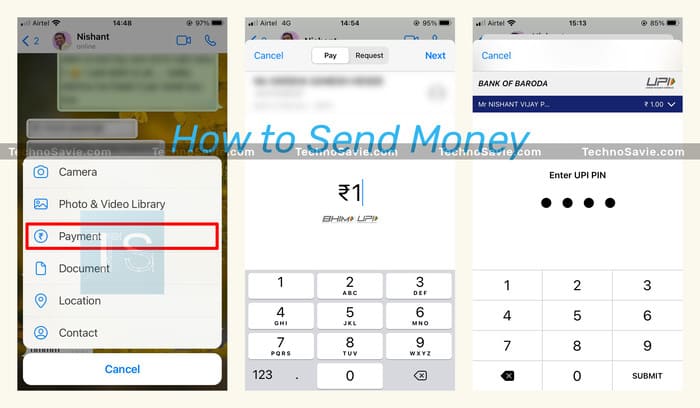
Before you proceed, firstly make sure that your WhatsApp number and the phone number linked to your bank account must be the same. Secondly, you’ve to install the latest version of WhatsApp for Android or iOS to use the feature.
After linking the number & updating the app, the said feature will help you send money through chatting by the following steps:
- Open a WhatsApp chat and tap the Attachment 📎 icon.
- Tap Payment ➡️ type the desired amount & description ➡️ tap Send.
- Enter your UPI PIN to complete the payment ➡️ tap Submit.
| Note: If you haven’t added your bank account & set up UPI PIN, then we have clearly illustrated the steps below too. Please, check them once. |
How to Receive Money on WhatsApp?
The WhatsApp payments enable bank-to-bank money transfers. If your bank account is already added, you are ready to receive money.
To receive money when your bank account isn’t added to WhatsApp, then follow the steps:
| Process | Receive Money |
|---|---|
| 1 | Tap Accept Payment. |
| 2 | Tap Accept and Continue to accept WhatsApp Payments Terms and Privacy Policy. |
| 3 | Tap Verify via SMS. |
| 4 | Tap the name of your bank you want to add to WhatsApp from the given list of UPI-based banks. |
| 5 | Finally, tap on Done. Note: You will receive a confirmation SMS from your bank after the payment has been completed. |
How to Add Your Bank Account?
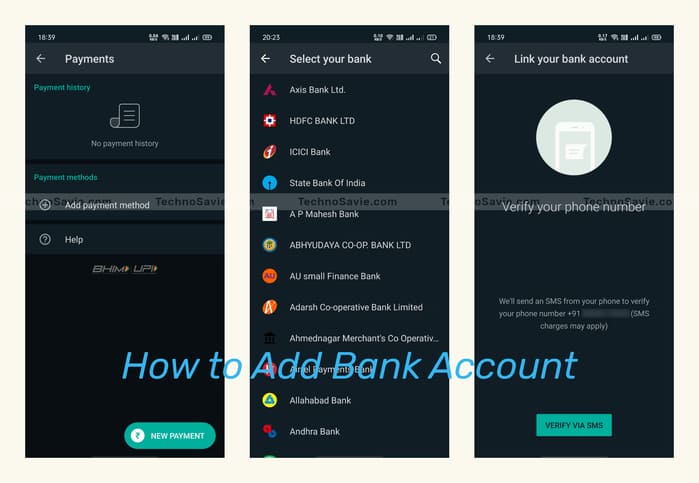
You can send money via both Android and iPhone only after you have added your bank account to WhatsApp.
You have to add your bank account just once to send and receive money on WhatsApp from anyone who uses UPI-based apps.
Basic need to add your bank account:
a) An active account at an Indian bank that supports UPI (Unified Payment Interface).
b) The primary phone number associated with this bank account must match the phone number of your WhatsApp account.
| What To Do? | Add Your Bank A/c |
|---|---|
| Start | Open WhatsApp on your smartphone, then go to Settings & tap on the Payments option, and tap on Add payment method. |
| Terms | Tap Accept and Continue to accept WhatsApp Payments Terms and Privacy Policy. |
| Choose | Next, choose your bank from the given list of UPI-supported banks. |
| Verify | After you’ve selected your bank, you’ll need to verify your phone number. Tap Verify via SMS > Allow. If WhatsApp already has permission to make and manage phone calls, you won’t need to grant permission. |
| BHIM UPI ID | Wait for the verification process to finish. Once done, WhatsApp on: Android: Automatically generate (or create) your unique BHIM UPI ID. iPhone: It will give you 2 options. a) Select a BHIM UPI ID for any UPI-based App. b) Create a BHIM UPI ID. After the completion of this process, open your particular WhatsApp chat to transfer money. |
| UPI PIN | If you’ve not previously set UPI PIN for your bank a/c., then you will have to create a new BHIM UPI PIN. |
How to Set a New BHIM UPI PIN?
After successfully adding a bank account, you have to:
- First, verify your Debit Card Information.
- Then, set a new BHIM UPI PIN for your WhatsApp linked bank a/c to send or receive money via Android & iPhone. Follow the steps below:
| Process | Set UPI PIN & Verify Debit Card Information |
|---|---|
| Verify Debit Card Info | Tap on Continue to verify debit card info i.e. linked with your bank account. Enter Here: Last 6 digits & Expiration of the debit card. |
| Set UPI PIN | Now, set up a new UPI PIN. You will get an OTP (One Time Password) that may be pre-filled. If not, then manually type the OTP under ENTER OTP. |
| Create UPI PIN | Create a new UPI PIN (Personal Identification Number). Now, confirm UPI PIN and Submit. Once UPI PIN Setup is complete, tap on OK. Note: BHIM UPI ID = Username BHIM UPI PIN = Password |
After setting up UPI PIN, you can now send money to your family or friends on WhatsApp. Now, just open the chat with whom you’d like to send money. Then ➡️
- Tap on Attach 📎 ➡️ then Payment.
- Enter the amount you’d like to send.
- Then, enter a description of the payment.
- Tap Send. That’s simple.
Caution: Never share your bank details, card info, or your UPI PIN with anyone else.
How to Change or Reset (in case you forgot) UPI PIN?
| Process | Change or Forgot UPI PIN? |
|---|---|
| 1 | Open WhatsApp and tap More options. |
| 2 | Tap Payments > Select the Bank Account under Payment methods. |
| 3 | Tap Change UPI PIN or Forgot UPI PIN. |
| 4 | If you selected Forgot UPI PIN, tap Continue, then enter the last 6-digits of the debit card number and the expiry date. Note: Some banks might require you to enter the CVV number. |
| 5 | If you selected Change UPI PIN, enter the existing UPI PIN, enter a new UPI PIN and confirm the new UPI PIN. That’s it. |
How to Send or Request Money using UPI ID or QR Code?
By using any valid UPI ID or QR Code, you can easily send or request money to your family, friends, or anyone. Hence, lets’ start with How to Send Money?
Send Money via UPI ID or QR Code
| Process | Send Money |
|---|---|
| Start | Open WhatsApp > go to Settings > tap Payments. Then, tap New Payment. |
| Select | Select Send to a UPI ID OR Scan QR Code. |
| For UPI ID | Enter the recipient’s UPI ID, then Tap Verify. It will verify whether the entered UPI ID is valid or not. If it’s valid then you can proceed. |
| For QR Code | Scan the QR Code. If WhatsApp found an UPI ID, it will show small popup saying UPI ID Found. Tap on Send or Request Money. Then, it will verify whether the found UPI ID is valid or not. If it’s valid then you can proceed. |
| Amount | Enter the desired amount & description ➡️ tap on Arrow icon to continue. |
| UPI PIN | Enter your UPI PIN and tap Submit. |
| Confirmation | After sending the money you will get a text message from your bank & you will be notified by the WhatApp on payment transfer. |
Request Money via UPI ID or QR Code
You can also request money on WhatsApp, in the same manner, in which you are sending money. You can request money by the following steps:
| Process | Request Money |
|---|---|
| Start | Open WhatsApp > go to Settings > tap Payments. Then, tap New Payment. |
| Select | Select Send to a UPI ID OR Scan QR Code. |
| For UPI ID | Enter the recipient’s UPI ID, then tap Verify. It will verify whether the entered UPI ID is valid or not. If it’s valid then you can proceed. |
| For QR Code | Scan the QR Code. If WhatsApp found a UPI ID, it will show a small popup saying UPI ID Found. Tap on Send or Request Money. Then, it will verify whether the found UPI ID is valid or not. If it’s valid then you can proceed. |
| Request | Tap Request. |
| Amount | Enter the desired amount & description ➡️ tap on Arrow icon to continue. |
| Successful | All the successful Payment Requests will be listed under Payment requests sent. |
This is how you can easily send or receive payments via WhatsApp chat on Android or iPhone. I have tried my best to resolve your queries if something goes missing then please message me. For more tutorials, please visit Techno Savie’s How To’s section.
To get all the latest tech news, like us on facebook and follow us on twitter, instagram & LinkedIn. |






